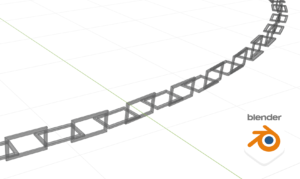Learn how to add gimmicks to costumes using Modular Avatar.
I think this will be helpful not only for costume makers, but also for those who do gut alterations.
The method introduced here uses the handy tool “AvatarMenuCreater for Modular Avatar” and does not require detailed knowledge of gimmicks!
In this article.
A. ON/OFF gimmick of parts
B. Dial expansion of parts Gimmick
C. Combine A and B into a menu group
implementation method.
“AvatarMenuCreater for Modular Avatar”.
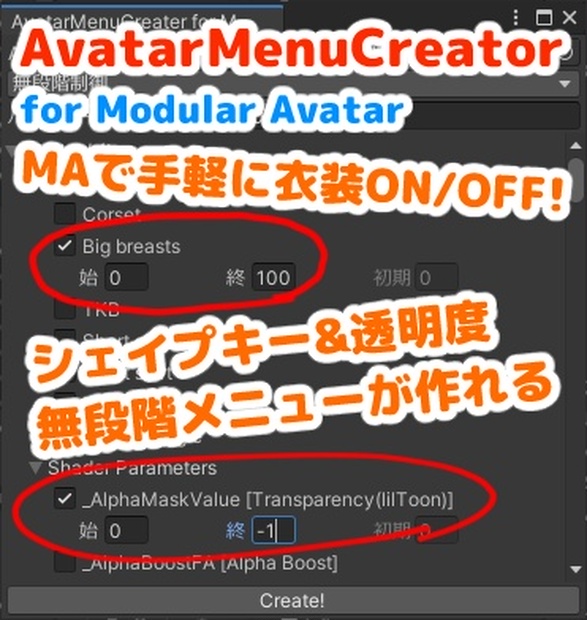
1. What we want to do
The following three operations can be performed in the radial menu.
- Hat ON/OFF
- Ribbon ON/OFF
- Ribbon sizing

The radial menu configuration should be as follows
- Create a group at the top level
- Nest each operation


2. preparation
2.1 Project Settings
Add the following three items to the project.
- Modular Avatar 1.8.4
- AvatarMenuCreatorForMA 1.3.2 (*1)
- Gesture Manager 3.8.8
- Unity 2022.3.61f1
*1 : There was no problem as far as I used in this article, but Unity 2022 is not officially supported in this version.
2.2 Sample model
The models used to explain A, B, and C are distributed in Booth.
This paper assumes that the following RibbonBeret.prefab is used.

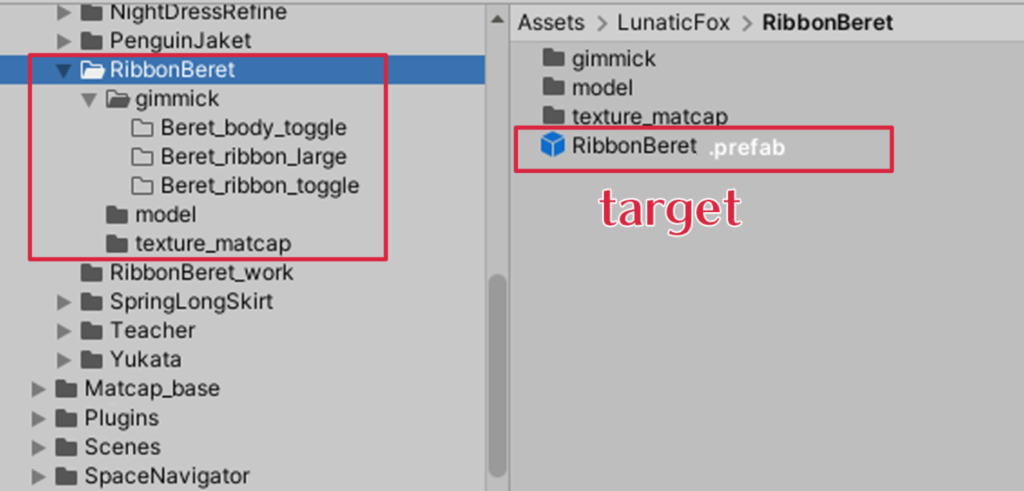
A part ON/OFF gimmick
A.1 Preparation
Place the working avatar in the scene and nest the model.
Because of the tool’s specifications, an avatar is required.
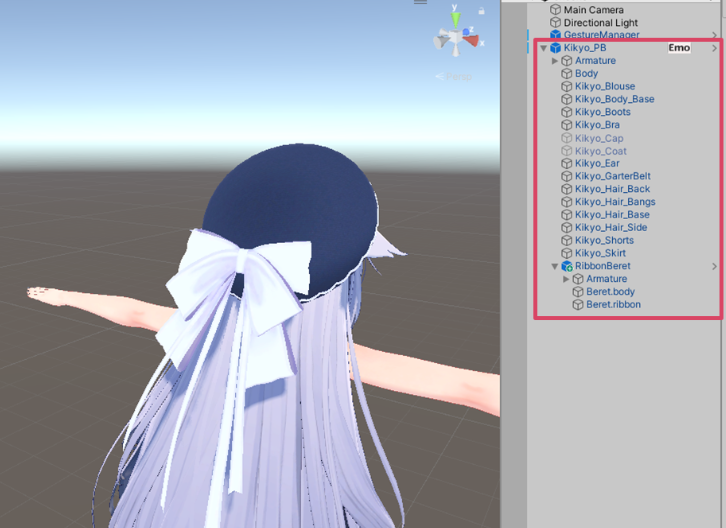
A.2 Cap ON/OFF
Create an MA gimmick prefab using the following procedure and save it in gimmick/Beret_body_toggle.prefab.
①. Set up a working avatar
②. Specify object to be set
③. Select “ON/OFF
④. Select “ON=Display
⑤. Execute “Create!
⑥. file saving
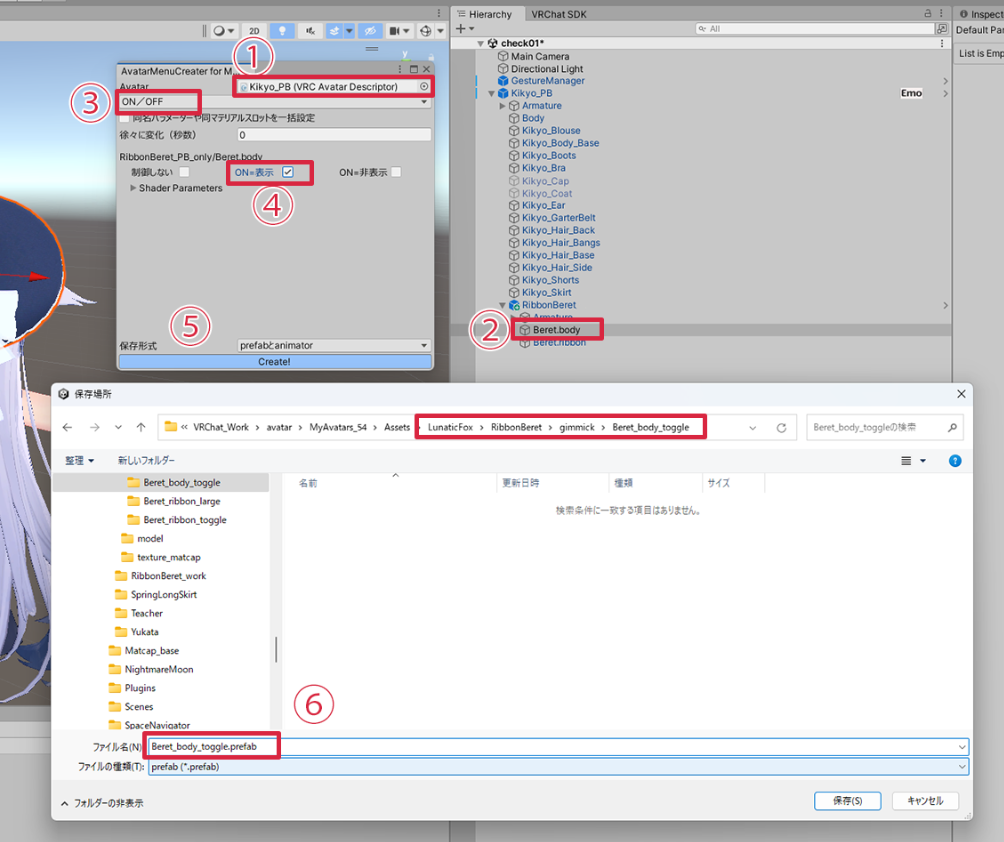
A.3 Ribbon ON/OFF MA
Create an MA gimmick prefab using the following procedure and save it in gimmick/Beret_ribbon_toggle.prefab
The rest is the same as above except (2) and (6).
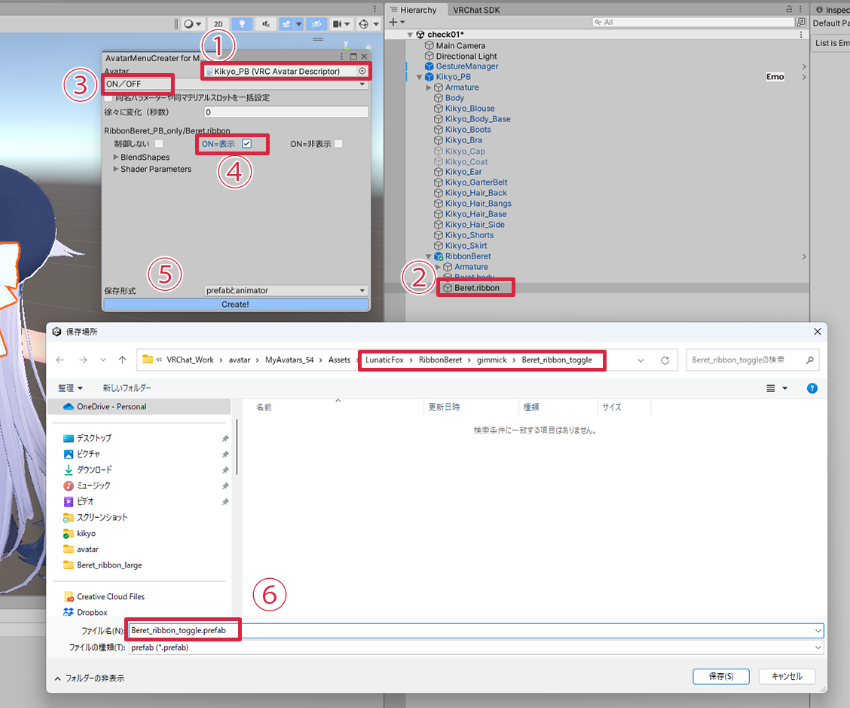
A.4 Operation check
①. Place the prefab you created under RibboneBeret
②. Put the gesture manager on the scene and run “Enter Play-Mode”.
③. An ON/OFF gimmick is added to the top level of the radial menu top level
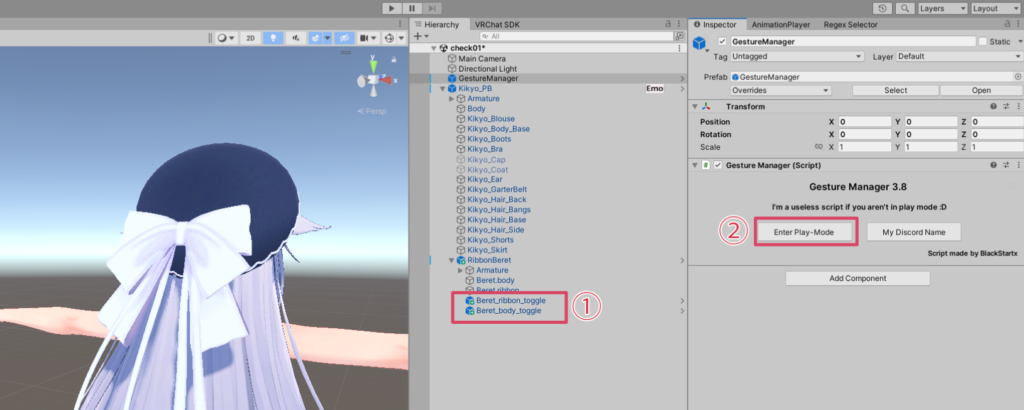
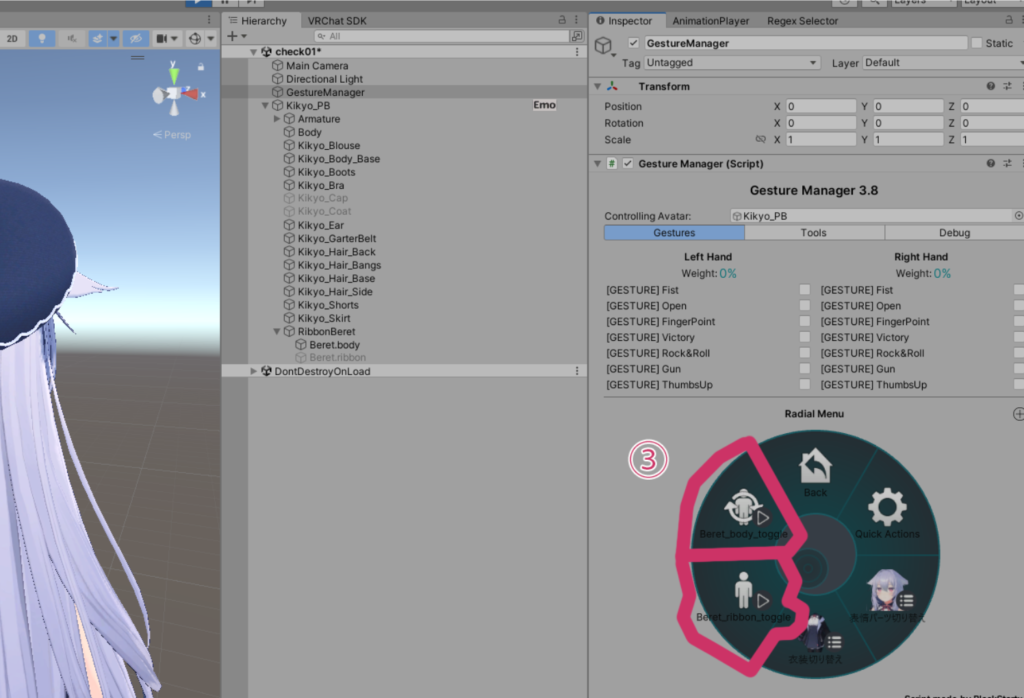
B. Ribbon dial expansion Gimmick
Create an MA gimmick prefab using the following procedure and save it in gimmick/Beret_ribbon_large.prefab.
Change only (3) and (4) to create a gimmick prefabrication as in A.
Try to check the operation in the same way as for A.
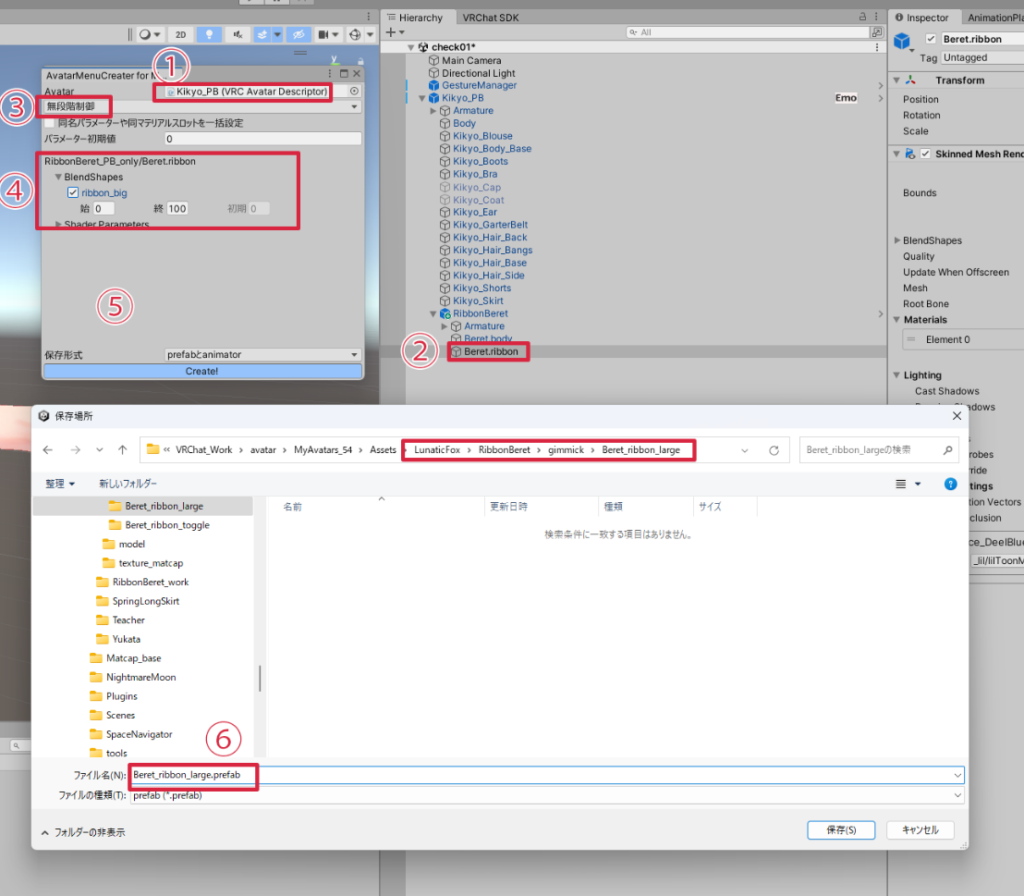
C. Combine A and B into a menu group
As you can see when you check the operation of A and B, the three operation tabs at the top level of the radial menu are a bit obtrusive.
Let’s group them into one top-level tab.

C.1 Menu Group Creation
①. Create an empty object with “Create Empty” and name it “MenuGroup”.
②. Added “MA Menu Installer” to (1)
③. Added “Menu Item” to ①.
④. Change “Type” to “Sub Menu” in ③.
⑤. Change “Submenu Source” to “Children”.
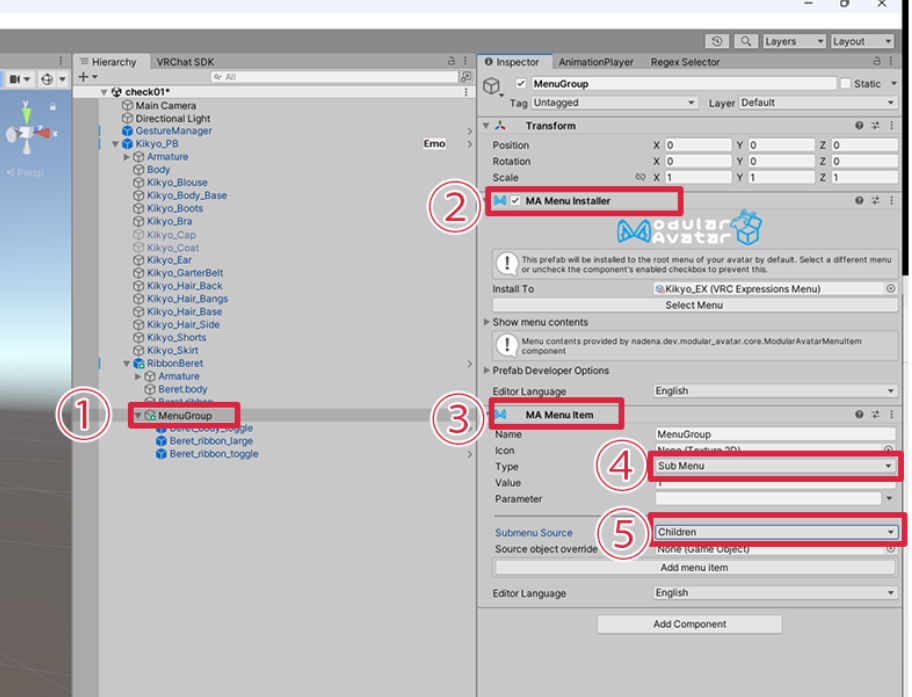
C.2 ON/OFF system(Beret_ribbon_toggle, Beret_body_toggle) Beret_body_toggle)
①. Remove MA Menu Installer
②. Add MA Menu Item
③. Toggle MA Menu Item Type
④. Set the Parameter name of MA Menu Item to be the same as the name of MA Parameters
⑤. Check Default value
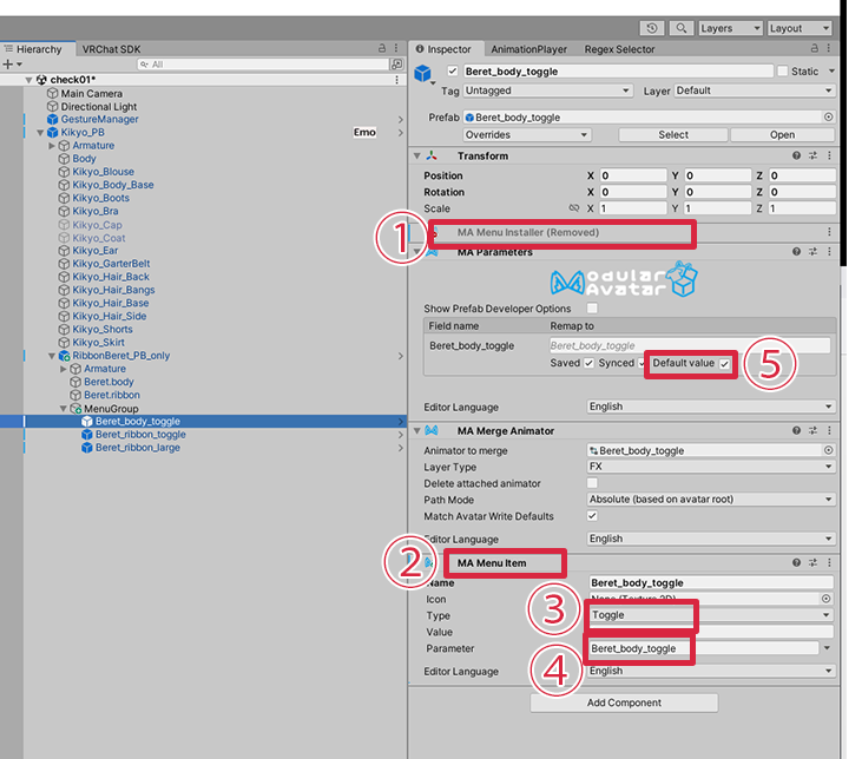
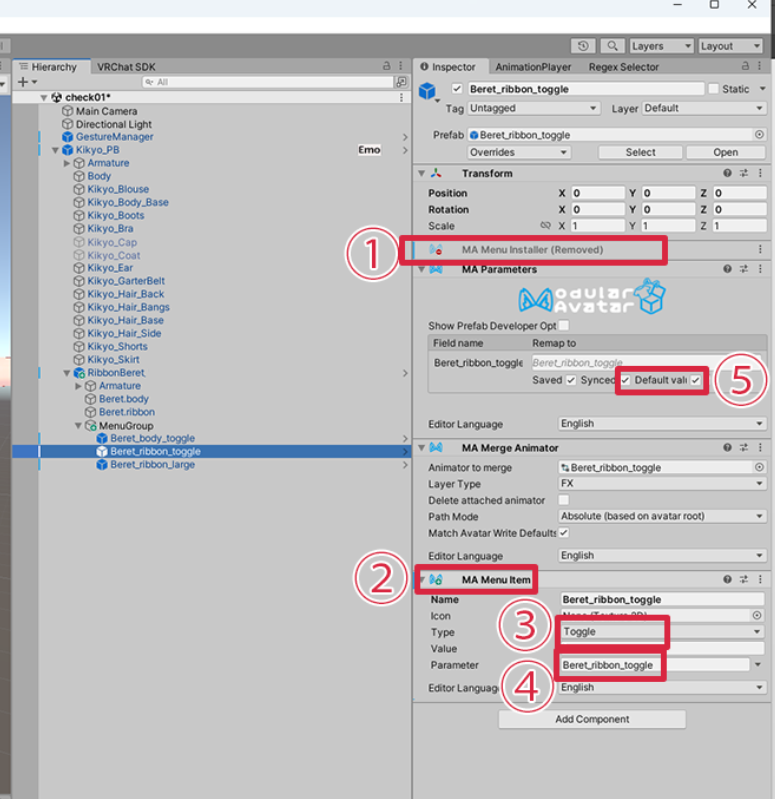
C.3 Expansion and contraction using dials (Beret_ribbon_large )
Set as for ON/OFF, but set Type to Radial Puppet.
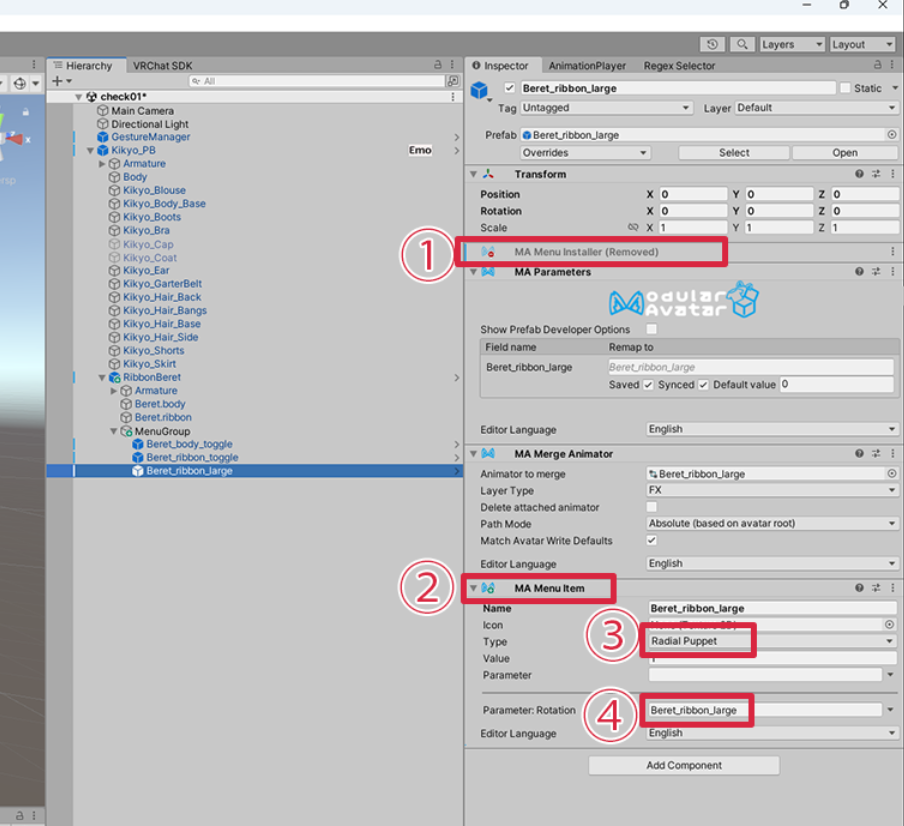
C.4 Check if the settings are reflected in the menu group
It is OK if the Items of MenuGroup added in C.1 is as follows.
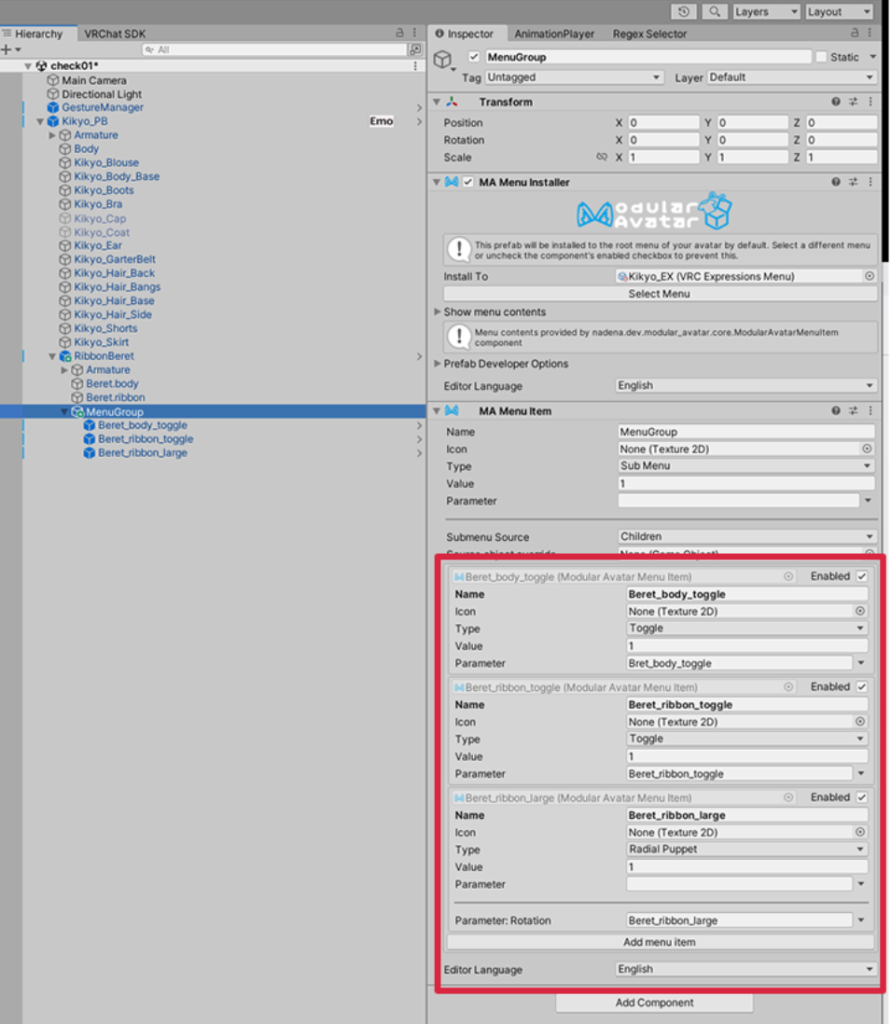
4. operation check
If it works successfully in GestureManager, the work is complete!
Be sure to Overwrite and save the edited RibbonBeret prefab.
Changing the name will disable the Modular Avatar setting.
This is due to Unity’s animation specification.
In the video, the name of RibbonBeret is RibbonBeret_PB_only, but don’t worry about it! (Don’t worry about it!
Tip: Use of gimmicks
MenuGroups created in C can be reused as long as the following conditions are met.
If done well, you only need one gimmick prefab for multiple costume avatar deployments.
– Same prefab name.
– Same mesh name in FBX
If the name is changed, the gimmick will not operate correctly.
This is due to Unity’s animation specification.
Deletion!