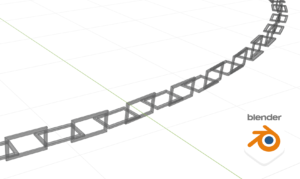I would like to introduce my usual process for handling costumes.
This will help you get a grasp of what you too will be doing with the costume response (maybe).
1. match the costume to the body
1. match the costume to the body
2. lattice deformation to match the shape (*1)
3 Use proportional editing, etc., for details.
*1: Lattice deformation can be referred to in the article by Ateika!https://avatar-dressing.com/2023/11/25/%e3%83%a9%e3%83%86%e3%82%a3%e3%82%b9%e3%81%a7%e3%82%a2%e3%83%90%e3%82%bf%e3%83%bc%e5%af%be%e5%bf%9c%e3%83%bb%e8%83%b8%e3%82%b7%e3%82%a7%e3%82%a4%e3%83%97-%e3%82%a2%e3%83%89%e3%82%aa%e3%83%b3/
2. Armature
1. select the swinging bones of the armature on the costume side and “P → Separate into separate armatures”.
2. integrated into the armature on the avatar side
3. select the armature and remove unwanted bones of the avatar from the edit mode
4. connect the swinging bones of the costume, etc. from “Bone Properties -> Parent” to the parent bone.
5. select all the costumes and then select the armature (Select → Object → Parent → Transform Armature) in the empty group to link the costume to the armature
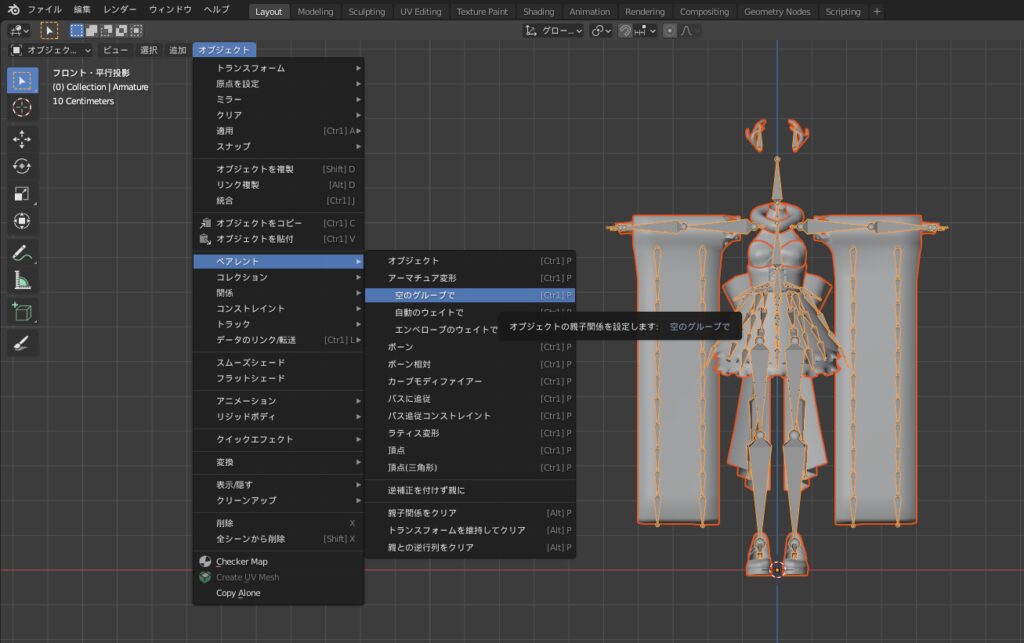
3. Weight
1. select the body, then select the outfit and click “Weight Paint→Weight→Transfer Weights”.
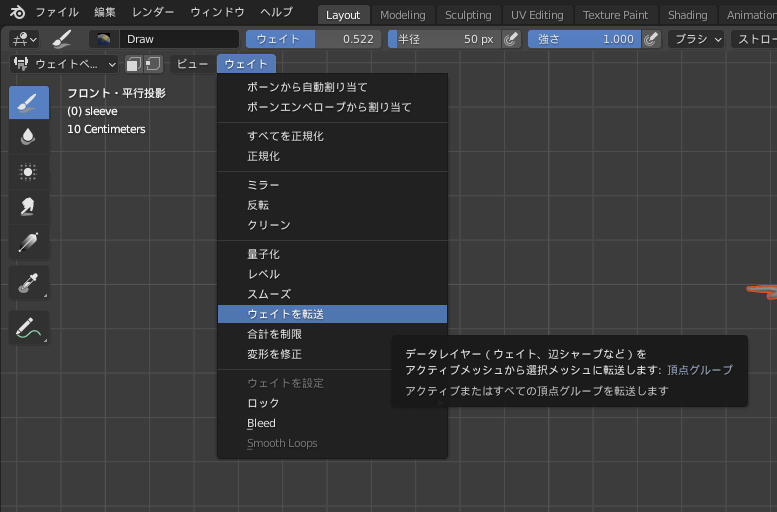
Change “Mesh Data Transfer Vertex Mapping” to “Interpolate Nearest Vertex to Nearest Face”.
Change “How to Match Target Layer” to “Active Layer to Name”.
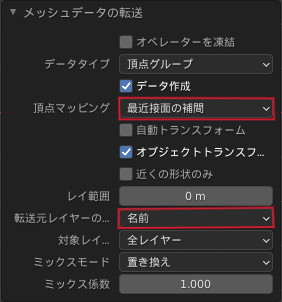
Delete unused vertex groups using the following add-onshttps://attic.booth.pm/items/4564907
Try moving the bone and adjust the penetration point.
4 . Unity Setup
Select costumes and armatures, export them with the following settings, and import them into Unity.
Once imported, select the FBX, make the following settings from Inspector, and Apply.

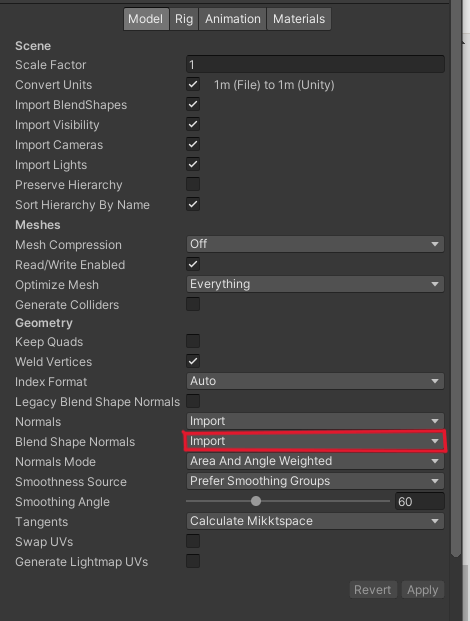
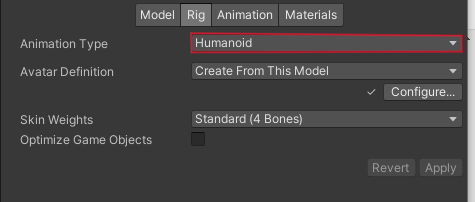
Once you have assigned the material to the costume object, copy the PB settings and other components using the add-on below. The regular expression I use is “Phys”. https://github. com/Taremin/CopyComponentsByRegex
Check the behavior in play mode, etc., and if there are no problems, it is complete!